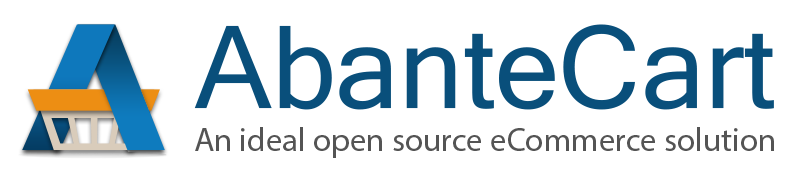Beginner's Guide to Roku App Development with BrightScript: Essential Steps for First-Time Developers
Published: Monday 23rd June 2025
Developing a Roku app is a valuable skill for beginners and those interested in becoming an OTT service provider. Roku app development with BrightScript allows anyone to offer custom streaming experiences directly to millions of viewers at home. BrightScript is the key language for building these apps, and it’s easy to start even if you’re new to coding.
Roku remains a practical and widely used platform for businesses entering the streaming industry. Many OTT solution providers, including companies like inoRain and Muvi, support Roku app deployment as part of their multi-platform strategies. Learning BrightScript lets developers create apps that can fetch media, show graphics, and respond to viewer actions, similar to the way professional streaming platforms operate.
Building your first Roku app may seem challenging, but with clear steps and helpful resources, both beginners and experienced developers can create and launch apps quickly. To get started, check out the official Roku platform guide for hands-on lessons that walk through each part of the process.
Getting Started With Roku App Development
Roku app development helps programmers create TV channels and apps for Roku devices like Roku TV, streaming sticks, and players. Developers need to understand how Roku’s platform works, the tools required, and how to set up a proper environment for building apps.
Understanding the Roku Ecosystem
The Roku ecosystem includes several device types. This includes Roku TVs, Roku streaming sticks, and Roku players. Each device uses Roku OS, which is designed specifically for streaming content on televisions.
Roku apps are called “channels.” These can be video streaming apps, music channels, or even simple games. Developers create channels for users to install from the Roku Channel Store.
Roku’s platform reaches millions of viewers across the United States, Canada, and Mexico. The system emphasizes high performance and intuitive TV experiences. Because Roku OS is customized for TV screens, apps need larger text, clear navigation, and remote-friendly controls.
Staying familiar with device capabilities, display resolutions, and hardware variations helps developers deliver strong user experiences.
Roku SDK and Developer Tools
The Roku SDK (Software Development Kit) provides libraries, frameworks, and documentation needed for Roku app development. The SDK includes BrightScript, a Roku-specific scripting language similar to JavaScript. It’s essential for creating channels that run smoothly on Roku devices.
Key developer tools include:
-
Roku Developer Dashboard: Manages apps, developer accounts, and certificates.
-
Roku’s ECP (External Control Protocol): Allows for basic app control and testing using remote commands.
-
SceneGraph: A framework for building user interfaces using nodes and a hierarchical structure.
The SDK and tools help programmers build, test, and submit their apps to the store.
Setting Up Your Development Environment
To start building Roku apps, developers need a few things:
-
Roku device (TV, stick, or player)
-
Reliable Wi-Fi network
-
Computer with internet access
First, link the Roku device to a Roku developer account. Enable Developer Mode on the device, which allows side-loading of test apps directly from the computer.
Install a simple text editor like VS Code or Sublime Text for editing BrightScript files. Set up the app’s directory structure, including a manifest file and a source folder for code.
Make sure the computer and Roku device are on the same network to use the browser-based Development Application Installer. This web tool lets developers upload and install apps for testing.
Building Your First Roku Channel With BrightScript
Roku app development starts with understanding BrightScript, setting up a manifest file, creating SceneGraph layouts, and designing a splash screen. New developers also need to focus on creating components that help users navigate and enjoy the app.
Introduction to BrightScript
BrightScript is the main programming language for Roku app development. It is lightweight and easy to learn, especially for those with some coding experience. BrightScript allows developers to build user interfaces, set up screen navigation, and connect to content feeds.
The Roku platform uses XML and BrightScript files together to manage layouts and user actions. BrightScript scripts handle logic like loading data and responding to remote control input.
Because BrightScript is designed for TV experiences, it includes special methods to optimize performance on Roku hardware. Developers use it to create smooth, responsive apps that meet the expectations of the Roku Channel Store.
Manifest File and App Configuration
Every Roku app uses a manifest file for required settings and metadata. This file is simply named manifest and placed in the root of the project folder.
Inside the manifest, developers must list key attributes such as the title, version, subtitle, and ui_resolutions. These settings affect how the app appears in the Roku Channel Store and to end users. Here is a basic table of manifest properties:
|
Property |
Description |
|
title |
Name shown in Roku Channel Store |
|
major_version |
Major version number |
|
minor_version |
Minor version number |
|
ui_resolutions |
Supported display resolutions |
|
splash_screen_bg_color |
Startup screen background color |
Configuring the manifest correctly ensures smooth installation and updates. This file also handles custom logos, splash screens, and channel categories. A clear manifest helps the app meet approval guidelines for the Roku Channel Store.
Creating SceneGraph and SceneGraph Components
SceneGraph is Roku’s framework for building channel user interfaces. It uses an XML-based system to lay out screens and elements. SceneGraph organizes views as a tree of nodes, where each node is a SceneGraph component.
SceneGraph components include common objects such as buttons, labels, grids, and lists. Developers connect these to logic written in BrightScript files. By reusing components, it’s possible to create menus, content rows, and video players.
XML files set up the structure, while BrightScript handles events and actions. The combination gives developers control over every part of the Roku channel..
Designing the Splash Screen and User Experience
The splash screen is the first thing users see when launching a Roku channel. It sets expectations for branding and app performance. The manifest file points to the splash screen image and background color, and developers should use a simple, readable design.
A good splash screen loads quickly and gives a smooth transition into the main menu. Clear branding helps users remember the channel. Developers should avoid complicated graphics or long wait times.
User experience is shaped by the channel’s layout, remote control navigation, and the quality of the splash-to-home flow. By planning button placement and using SceneGraph components for fast responses, the app feels professional and ready for users to enjoy.
Conclusion
Roku app development gives beginners a clear entry point with BrightScript. This language is easy to learn when compared to more complex environments.
Developers get extensive tools through the Roku SDK and helpful documents from the Roku developer community.
Getting started checklist:
-
Install development tools
-
Learn core BrightScript syntax
-
Create a simple interface
-
Test your app on a Roku device
-
Use feedback to improve features
BrightScript provides a solid foundation for building reliable streaming applications. Learning to use it opens up many opportunities in the world of smart TV development.
Helpful features like built-in elements and sample apps are available to support new developers. Following these steps will help anyone move from beginner to building working Roku apps.